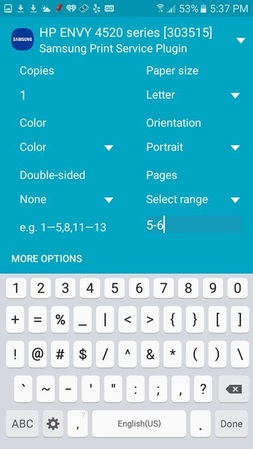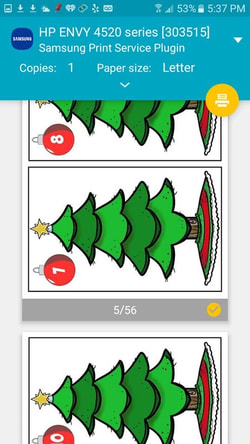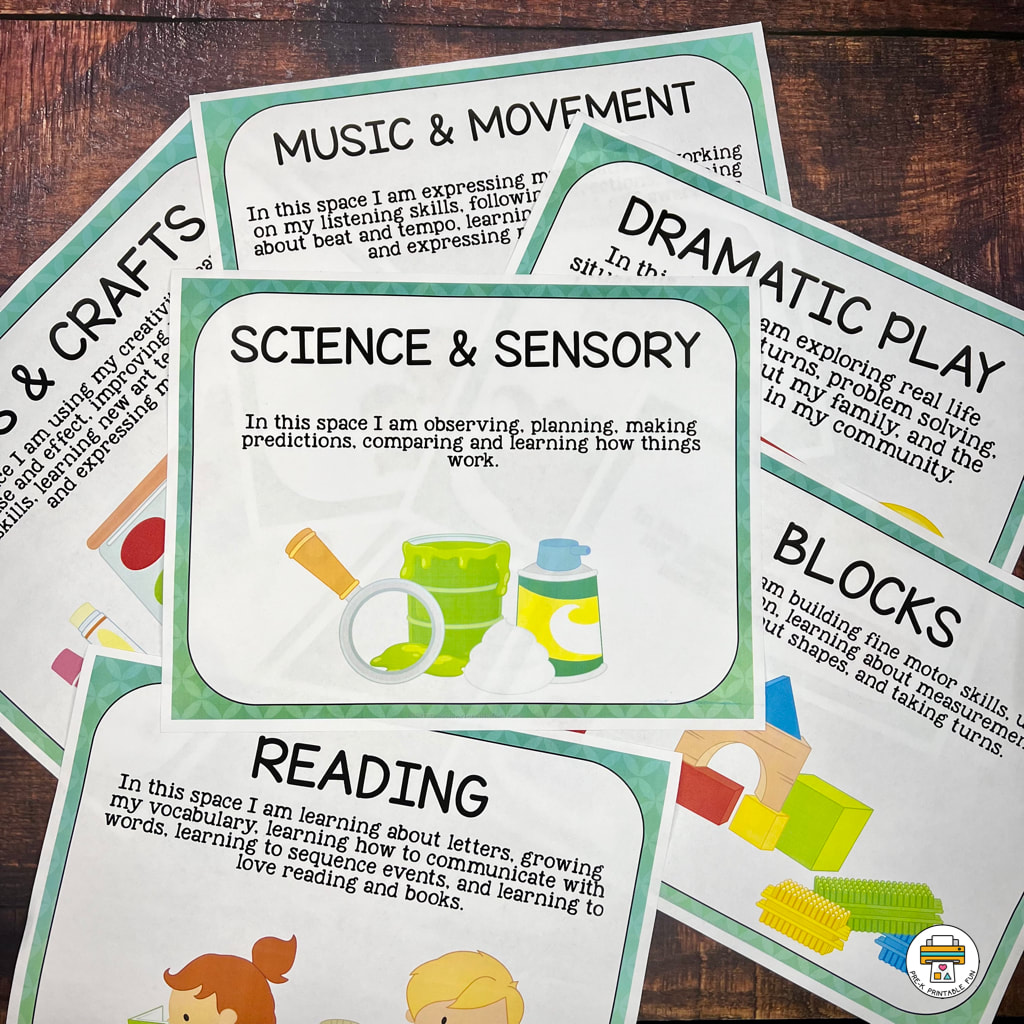Frequently Asked Questions
Your satisfaction is important to us. If you are experiencing difficulty downloading your products please read the frequently asked questions on this page.
General Printing Tips
Whenever possible make sure you are:
1. Saving your files to a PC
2. You have the most current version of Adobe Acrobat Reader installed (free) to view your .pdf files
3. Download/save the file to your computer (vs. opening them).
1. Saving your files to a PC
2. You have the most current version of Adobe Acrobat Reader installed (free) to view your .pdf files
3. Download/save the file to your computer (vs. opening them).
I am outside of the U.S and can't purchase anything
International customers can purchase our digital resources in our Teachers Pay Teachers shop!
I purchased a product from the Store and I can't open the link in the email:
Some browsers don't allow you to automatically open files from links. Try right clicking on the link and opening it in a new window. You can also try switching browsers (I recommend Firefox).
The Editable File I downloaded is not displaying properly
Make sure you
1. Are using a PC
2. Have downloaded the file to your PC (not opened).
3. Are using the free version of Adobe Acrobat Reader installed (free) to view your files
1. Are using a PC
2. Have downloaded the file to your PC (not opened).
3. Are using the free version of Adobe Acrobat Reader installed (free) to view your files
I'm having Trouble opening a .zip file
You will need to unzip the file before accessing it. Visit this Tpt tutorial for tips.
If you are trying to unzip a file from your phone you will need to install an app that extracts/unzipped files.
If you are trying to unzip a file from your phone you will need to install an app that extracts/unzipped files.
I'm having trouble opening a .pptx file
You will need to have the most current version of Microsoft Powerpoint installed on your PC.
I can't change the font or text
Unless indicated otherwise, my font and text is locked. If you are editing an editable resource in adobe the command Ctrl+E brings up the font/text menu.
I can't email my file to print at the office store
The on-line software the office store uses has limitations. Instead of uploading the file, you will need to manually bring your file to the store (via a USB Stick) to print (they may have an option that allows you to email the file to them).
The Office Store won't let me print because of the copyright symbol
The TOS (Terms of Service) included in each of my products is the license you'll need to print this resource.
I'm having trouble printing an adobe file on a mobile
Note each Mobile device has as it's own "Printer" navigation but I wanted to give you a "general" idea of what to expect from my Samsung. You many want to browse Youtube for Mobile printing tutorials or contact your Mobile Carrier for advice.
Step 1: Save and Open your file
Step 2: Open in an adobe viewer. You will see the adobe file (similar to the image below) open.
Step 3: From this screen click on the Mobile "Menu" the (3 dots)
Step 3: From this screen click on the Mobile "Menu" the (3 dots)
Step 4: From the Menu Select "Print"
Step 5: From this page you can use the drop down arrows to select your "Printer" and "Paper Size". After selecting your Printer from the drop down choices, select the round printer button if you want to PRINT ALL, continue with the instructions below if you want to select individual pages to print.
Printing Individual pages
When printing, choose "Select Range"
Enter the range of pages you want to print in the select range box. If you have more than one selection they must be separated by a comma.
Example: I want to print pages 7, 8, and 9 and 21 and 22 I would write: 7-9, 21-22 in the "Select range" box. If I want to print pages. 5 & 6 I would type 5-6.
Example: I want to print pages 7, 8, and 9 and 21 and 22 I would write: 7-9, 21-22 in the "Select range" box. If I want to print pages. 5 & 6 I would type 5-6.
Click on the Printable image. The page should "refresh" to show which pages will be printed. You can "uncheck" the image if you don't want it to print.
Step 10: Click on the round "Print" button.
Still having trouble?
|
If you are still having trouble, please reach out to our help desk and we'll do our best to get back to you within a timely manner.
It's super helpful if, along with a detailed description of your problem, you can also: send screenshots, tell us the type of device you are using (PC, or Mobile), and let us know which browser you are using (Chrome, Firefox, etc). Thanks, Melissa |